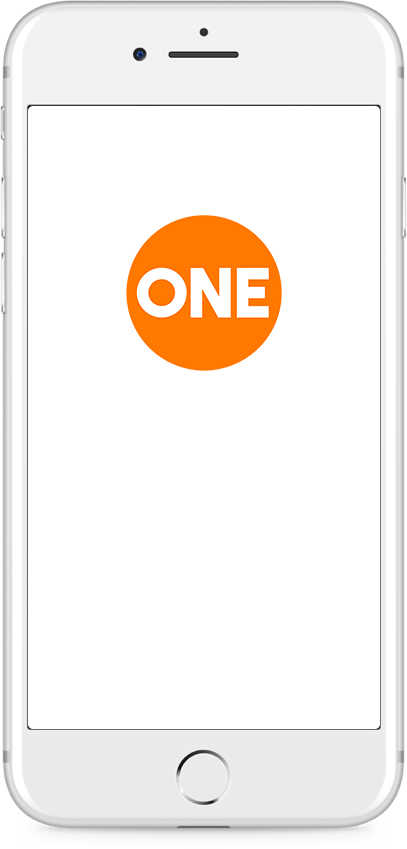
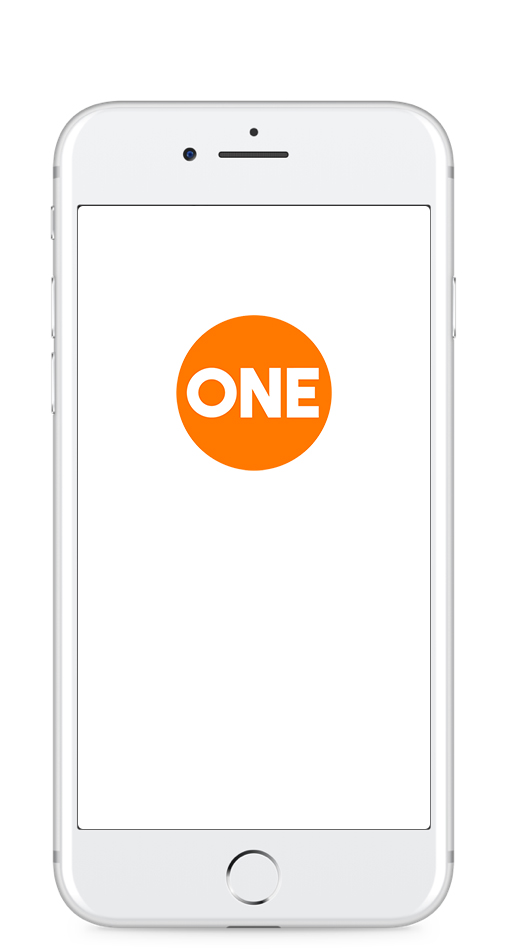

Did you know you can actually add ONEChurchSC.org to your phone’s home screen just like an app? You can have the latest from ONE Church right at your fingertips! Check below for device specific instructions or enter your email and have the instructions sent to your device. (Check your SPAM folder)
Due to damage from Hurricane Helene the ONE Downtown Campus is closed until further notice. Stay tuned to our social media and website for updates. In the meantime ONE Church will meet at Church At The Well. Sundays @10AM.